Second Life for teaching English
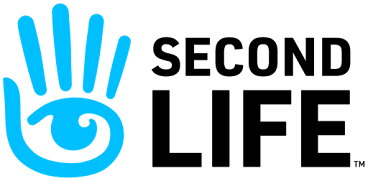
Hi again. In this post, I'll be explaining Second Life and its use for our English class. Second Life is basically an online virtual world. Users are called 'residents' there and they can create their avatars to start. Residents can communicate through voice chat or written texts with each other. They can visit many destinations and meet new friends. In terms of teaching and learning, Second life is useful and realistic tool. It enhances synchronous interactions and peer collaboration. It creates a learning community through which users can share their ideas and discuss on a particular topic. Second Life encourages students to take part as actively as possible in learning. Students can improve their speaking & listening skills without showing themselves thanks to it. It also utilizes 'authentic language use'. Students can get together in a room or a place, and thus, they can experience collaboration, interaction and exchanging conversations with their classmat...









