Pear Deck
If you are a teacher who doesn't want students to passively sit and listen while you are presenting a PPT, this platform is meant for you!
Pear Deck is an interactive presentation tool used to actively engage students in individual and social learning. Teachers use Pear Deck while presenting their slides to the class. As we all know, while teacher is presenting them students usually don't participate in and they just watch. It makes the class environment more teacher-centered and eventually boring. To avoid this, I suggest you use Pear Deck in your classes with ease.
What are the functions of Pear Deck?
Pear Deck basically offers getting active responses and answer from the students.
* It enables students to text their responses.
* It allows them to draw an answer.
* It ensures teachers to ask multiple choice questions.
* It allows students to drag an icon.
How is it used?
When you prepare a Power Point on Google Docs, you can add Pear Deck to your slide so that it could be more interactive. For example, if you asked a question on your slide students will be able to answer it actually.
When you activate Pear Deck in your slide you'll see the panel at the right side of it and then you can start creating new slides with it.
You can use templates that Pear Deck offers you and change it however you like. After creating a template you'll see something like 'Students write your response here' at the bottom of the slide. Here how it works: You create a slide in which there is a question. You want your students to answer it whether texting, drawing the answer or dragging an icon. For instance, you can apply it when you ask students to answer a bunch of True-False questions by dragging the 'True' or 'False' button.
Here is a link of my slide with Pear Deck. I created it just for an example.
And also below are the helpful videos on Pear Deck usage:


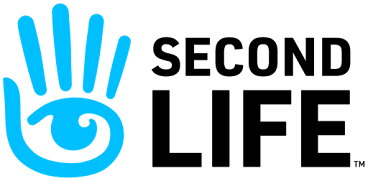


Comments
Post a Comment